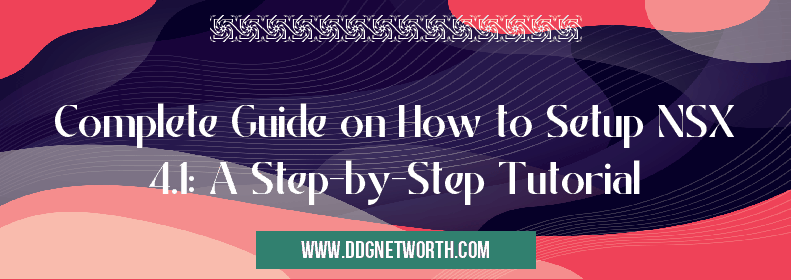Navigating through the setup of NSX 4.1 can be a daunting task, especially if you’re doing it for the first time. VMware’s NSX is the backbone of many modern virtualized networks, offering unparalleled flexibility, security, and scalability. This comprehensive guide aims to demystify the process, guiding you through each step with clarity and an emphasis on best practices.
We strictly ensure this content is informative, trustworthy, and ultimately beneficial for you. So, let’s dive into the meticulous steps required to get your NSX 4.1 environment up and running.
Contents
- 1 Prerequisites
- 2 Step-by-Step Installation & Configuration
- 2.1 Step 1: Downloading the NSX Manager Appliance
- 2.2 Step 2: Deploying the NSX Manager Appliance
- 2.3 Step 3: Initial Configuration of NSX Manager
- 2.4 Step 4: Registering with vCenter Server
- 2.5 Step 5: Preparing Host Clusters
- 2.6 Step 6: Configuring VXLAN Networking
- 2.7 Step 7: Setting Up Logical Switches
- 2.8 Step 8: Edge Services Gateway Configuration
- 2.9 Key Tips
- 3 Finalizing Your Setup
- 4 Frequently Asked Questions
- 5 What primary steps should I first undertake to initiate the NSX 4.1 setup process?
- 6 How can I install NSX Manager in NSX 4.1 without falling into common pitfalls?
- 7 Could you guide me through configuring VXLAN and logical switches in NSX 4.1?
- 8 How do I ensure my NSX 4.1 edge services gateway is optimized for high availability?
Prerequisites
Before we embark on the journey of setting up NSX 4.1, it’s crucial to ensure that certain prerequisites are met:
- VMware vSphere Infrastructure: You need a working vSphere environment (vCenter Server and ESXi hosts) as NSX sits atop VMware’s virtualization infrastructure.
- Sufficient Hardware Resources: Ensure your hardware meets the requirements for running NSX 4.1 smoothly.
- Network Preparation: Have your physical and logical network layout planned out, including VLANs for transport zones.
Step-by-Step Installation & Configuration
Step 1: Downloading the NSX Manager Appliance
First things first, download the NSX Manager appliance from VMware’s official website. It acts as the central control plane component for managing your virtual network.
Step 2: Deploying the NSX Manager Appliance
- Go to your vCenter Server console.
- Click on “Deploy OVF Template” and select the downloaded OVF file for NSX Manager.
- Follow through the installation wizard, filling out necessary details like name, storage path, and network settings.
Make sure to allocate adequate resources based on your network size.
Step 3: Initial Configuration of NSX Manager
After deployment:
- Power on the NSX Manager appliance.
- Access its web interface using a supported browser by navigating to its IP address or DNS name.
- Log in with default credentials (admin/admin), which you should promptly change.
Step 4: Registering with vCenter Server
Inside the NSX Manager UI:
- Go to "System" > "Settings" > "vCenter Registration."
- Enter your vCenter Server details and credentials.
This step links your virtualized network infrastructure directly with NSX.
Step 5: Preparing Host Clusters
In order for ESXi hosts within clusters to utilize NSX features:
- Navigate to "Installation" > "Host Preparation."
- Select clusters where you want to enable NSX services.
Click “Install.” NSX will install relevant modules across selected ESXi hosts.
Step 6: Configuring VXLAN Networking
VXLAN is critical for overlay networking in an NSX environment:
- Under “Networking & Security,” find “Logical Network Preparation.”
- Define Segment ID pools (logical isolation IDs).
Set up Transport Zones reflecting how clusters communicate within your VXLAN fabric.
Step 7: Setting Up Logical Switches
Logical switches allow VMs across different hosts/physical locations to communicate as if they were connected to the same physical switch:
Under “Logical Switches,” create new switches based on requirements (e.g., Backend Servers, Frontend Servers).
Step 8: Edge Services Gateway Configuration
Edge Services Gateways provide perimeter networking services like DHCP, VPN, NAT:
Create an Edge under “NSX Edges,” configuring interfaces and services as necessary for external connectivity.
Key Tips
- Always double-check compatibility between components before starting installations.
- Plan your physical-to-virtual network mapping comprehensively before setting up logical switches.
- Document every step meticulously; it aids both troubleshooting and compliance auditing processes.
Finalizing Your Setup
Post-setup involves monitoring communications between VMs across logical switches & ensuring external connectivity via Edge Services Gateways works as intended. With diligence and attention paid during setup following our guide rigorously ensures that you’ll have laid down a robust foundation for deploying applications securely within an agile software-defined data center (SDDC) architecture enabled by VMware’s pivotal technology—NSX 4.1.
Remember that technology landscapes evolve; always refer back to VMware’s official documentation for updates beyond our current scope addressing "how to set up nsx 4.1 step by step."
Harnessing these capabilities not only elevates operational efficiency but also fortifies security postures significantly—ushering in a new era of virtualized networking fit for modern enterprise demands.
Frequently Asked Questions
What primary steps should I first undertake to initiate the NSX 4.1 setup process?
To embark on the journey of setting up NSX 4.1, you’d start with ensuring your environment meets the system requirements for NSX 4.1. This groundwork involves verifying compatibility with your current vSphere environment, ensuring adequate hardware resources, and obtaining necessary licenses. Following these preparatory tasks, download the NSX 4.1 installation package from VMware’s official website. It’s akin to preparing a gourmet kitchen before the cooking begins – essential for a successful outcome.
How can I install NSX Manager in NSX 4.1 without falling into common pitfalls?
Installing NSX Manager is like performing a delicate dance – it requires precision and attention to detail. Begin by deploying the NSX Manager virtual appliance through your vCenter Server using the OVF template provided in your download package. Pay special attention to network settings ensuring they align with your specific environmental needs for management, synchronization, and connectivity purposes. A pro tip is to double-check IP allocations and DNS configurations to avoid networking mishaps that can impede communication between NSX components. Proceeding methodically will ensure you don’t step on any proverbial toes during this crucial phase of setup.
Could you guide me through configuring VXLAN and logical switches in NSX 4.1?
Venturing into the configuration of VXLAN and logical switches within NSX 4.1 is akin to exploring uncharted territories with a map – exciting yet requiring careful navigation. Start by accessing the Networking & Security section in your vSphere Web Client, where you’ll define your transport zone—a critical step as it dictates how and where your virtual networks can span within your data center’s physical architecture.
Next, create a Segment ID pool, which essentially lays out the range of VXLAN Network Identifiers (VNIs) available for logical switches you’ll later establish—think of it as marking out digital plots of land for future development.
Proceed then to define Logical Switches under this prepared landscape; these are your segmented networks within the broader scope of VXLANs—akin to building distinct neighborhoods within those marked lands.
Throughout this process, keep an eye on topology considerations and integration points with existing or planned physical network designs—it’s all about building bridges rather than walls within and beyond your digital infrastructure.
How do I ensure my NSX 4.1 edge services gateway is optimized for high availability?
Optimizing your Edge Services Gateway (ESG) for high availability in NSX 4.1 is much like arranging chess pieces strategically – every move counts towards victory against unforeseen failures.
Firstly, during ESG deployment, enable High Availability (HA) mode by setting up an HA pair of ESG appliances; this ensures if one fails, its partner seamlessly takes over its duties without service disruption.
Secondly,